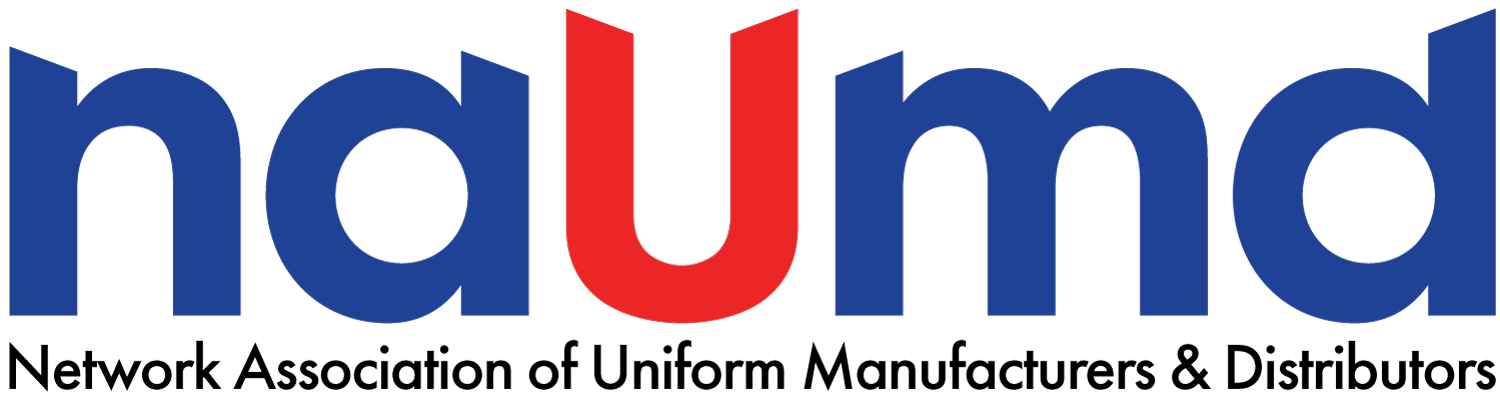This step-by-step guide will assist you in adding your company profile to the NAUMD Member Portal within TheUniformNetwork.com portal.
LOGIN OR REGISTER
You must have a login and be a member of the NAUMD to create a company profile. If you already have your login, go to https://theuniformnetwork.com and log in. If you need to register click on Create An Account. (Your membership will be verified and you will receive an email when your account is ready)
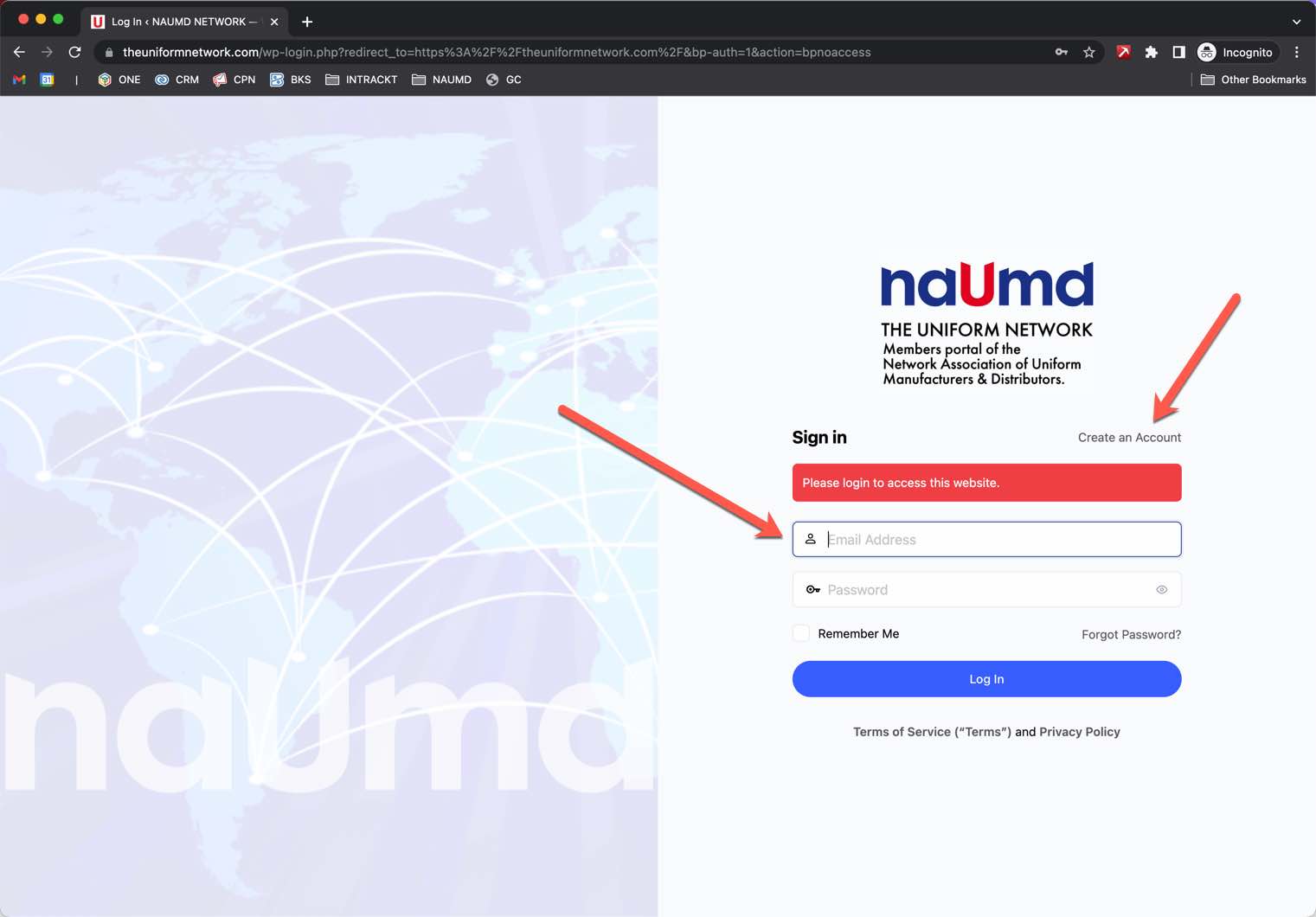
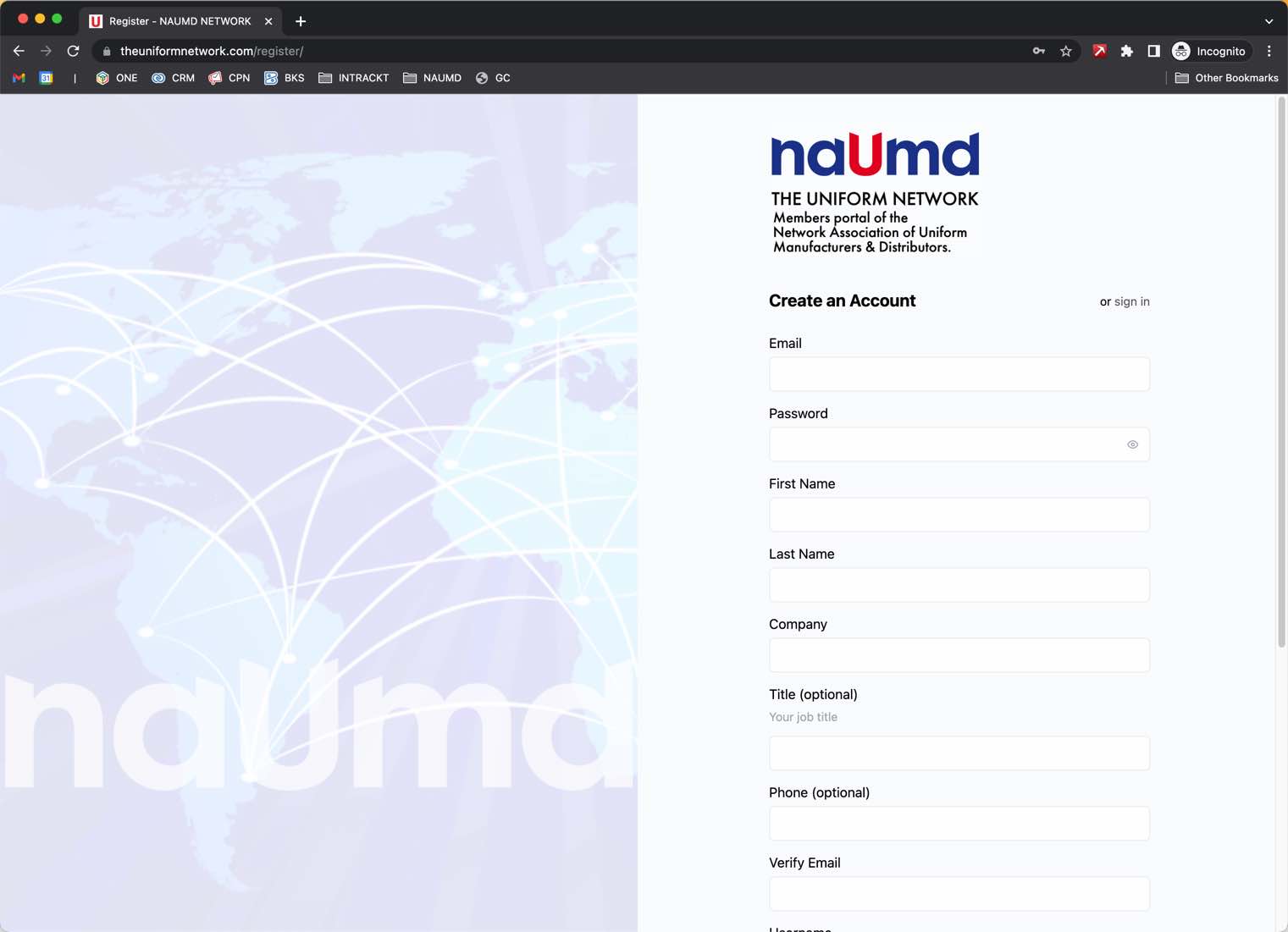
CREATE COMPANY
Once you are logged in, you can create a Company. There are two ways to start. The first is to look under your profile menu options for Companies > Create Company. The second is to click on Companies and you will see a Create Your First New Company button. (Each member is allowed to create one company listing.)
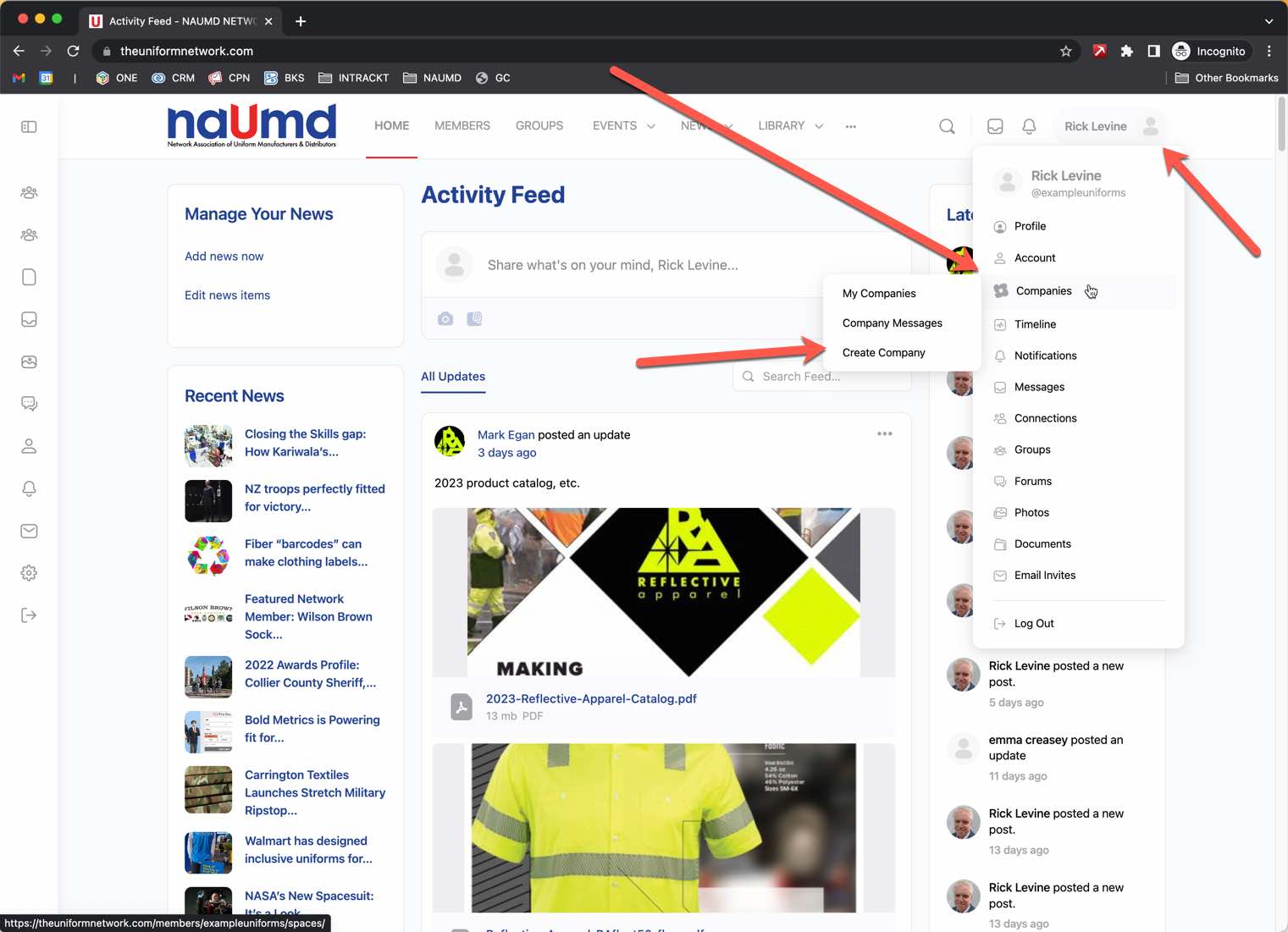

Enter the basic info of the company name, category, and a short description. You will be able to add a longer description, images, social links, and more later on. Once you have entered this starting information click the Create Company button
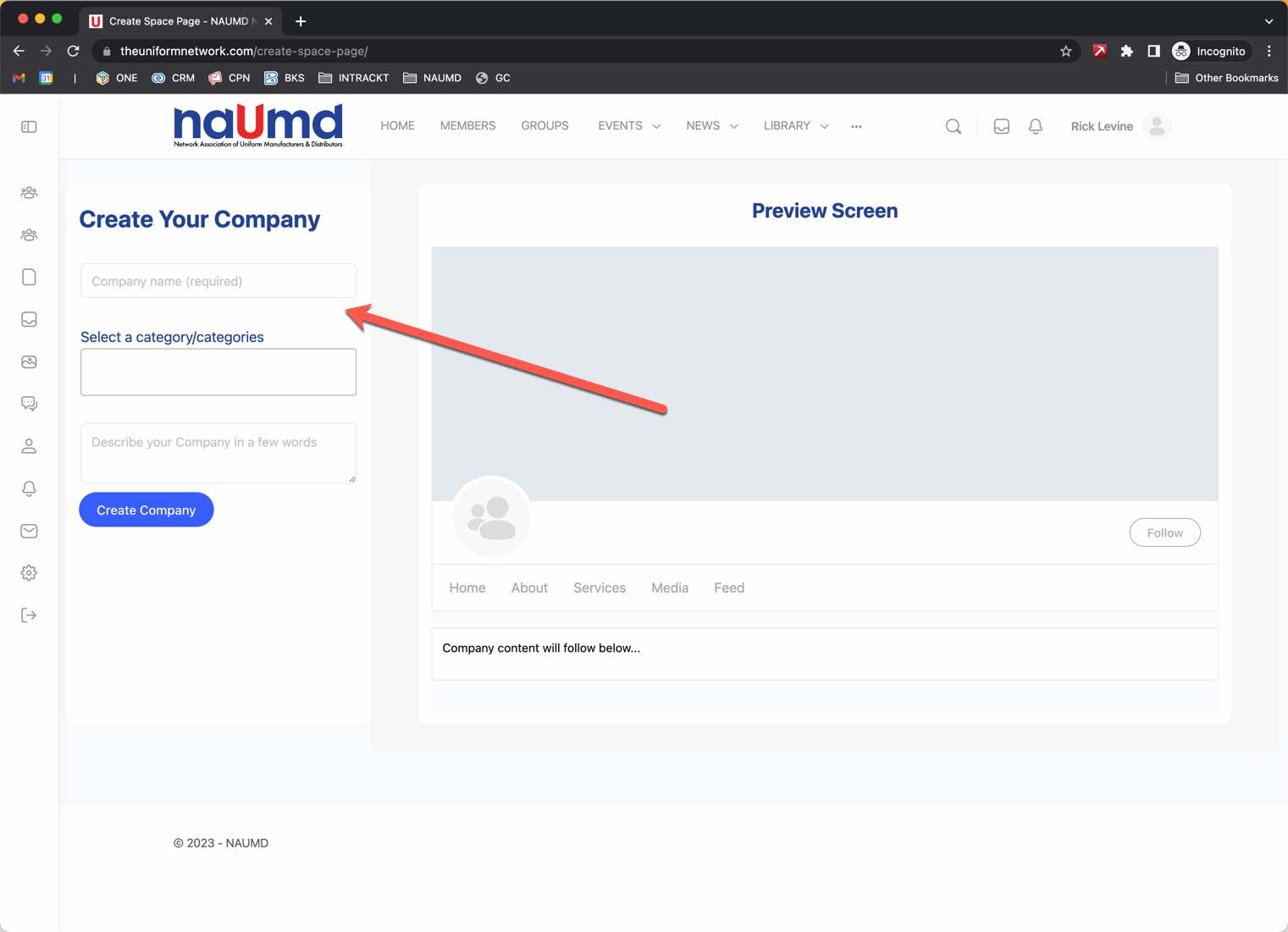
Next, you can add your company logo and a cover image to go at the top of your company page.
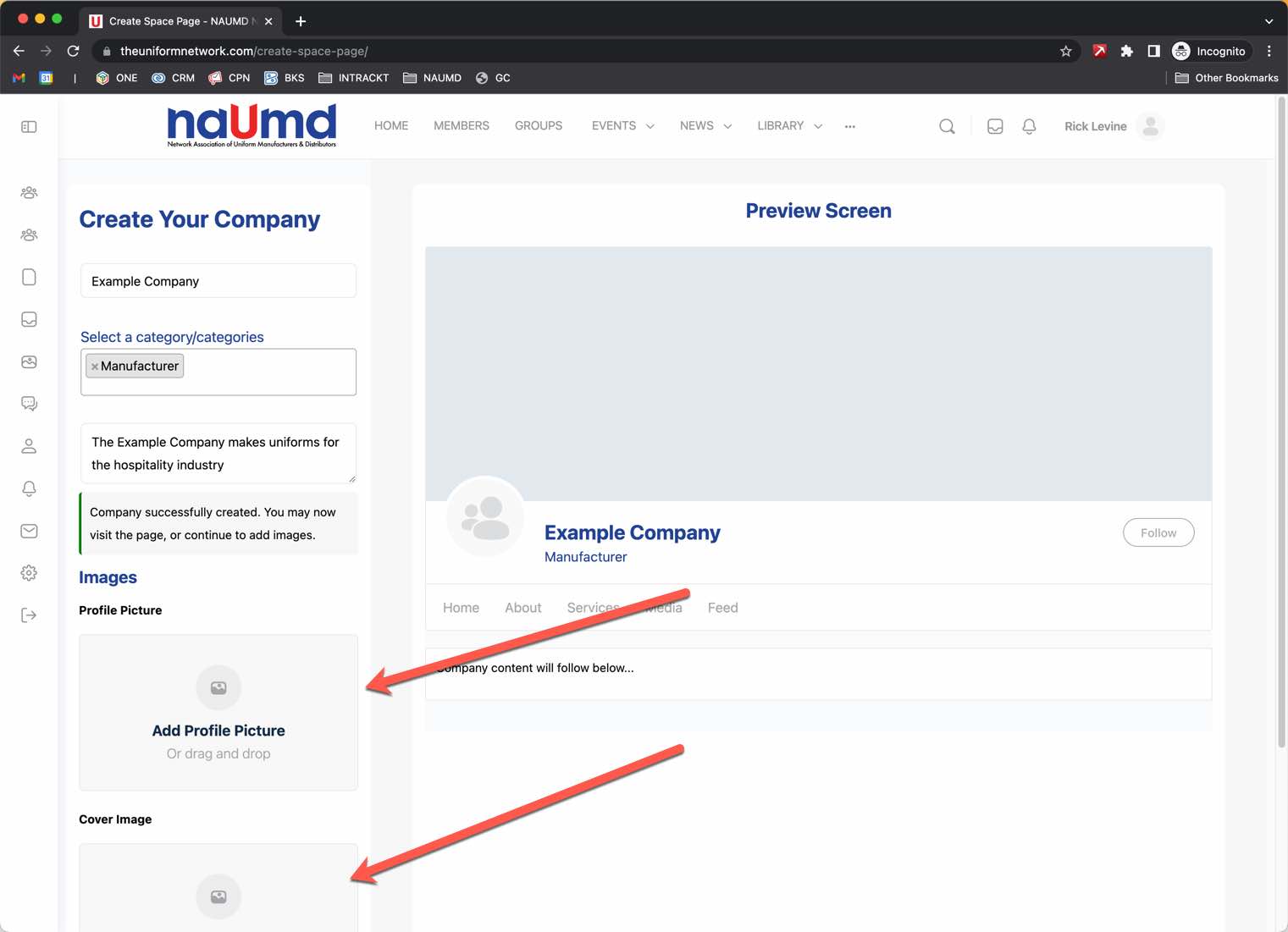
Once you have added the logo and cover image you will see a preview of how it will look. You can replace the images at this stage until you see what you like. You will also be able to change these images at any time in the future. Once you have the logo and cover image added, then click Visit Company.
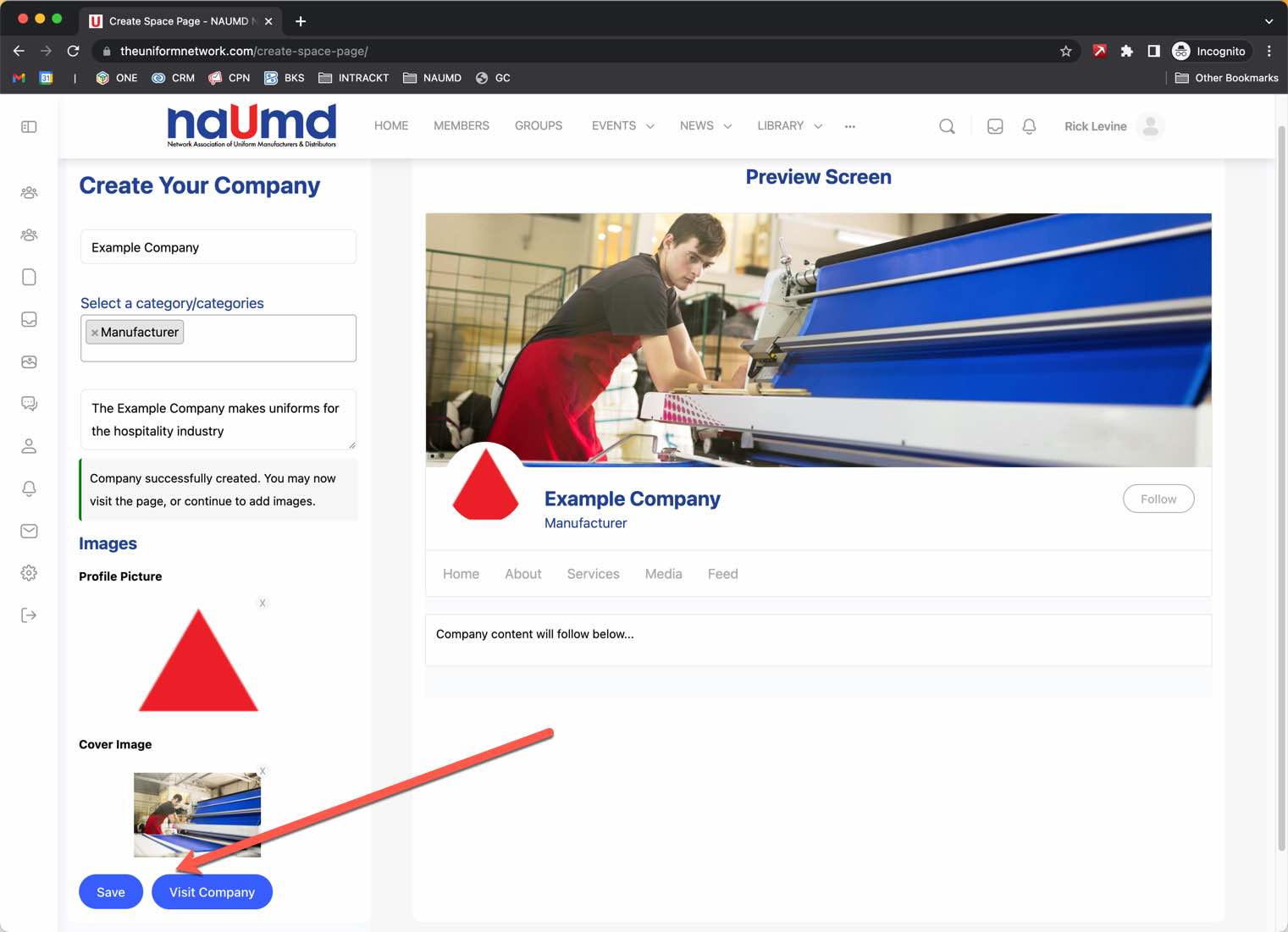
COMPANY SETTINGS
Now that the basic company listing has been activated, you can add plenty of details. From the Company Settings area, you can include contact information, pictures, documents, social media links, and more.
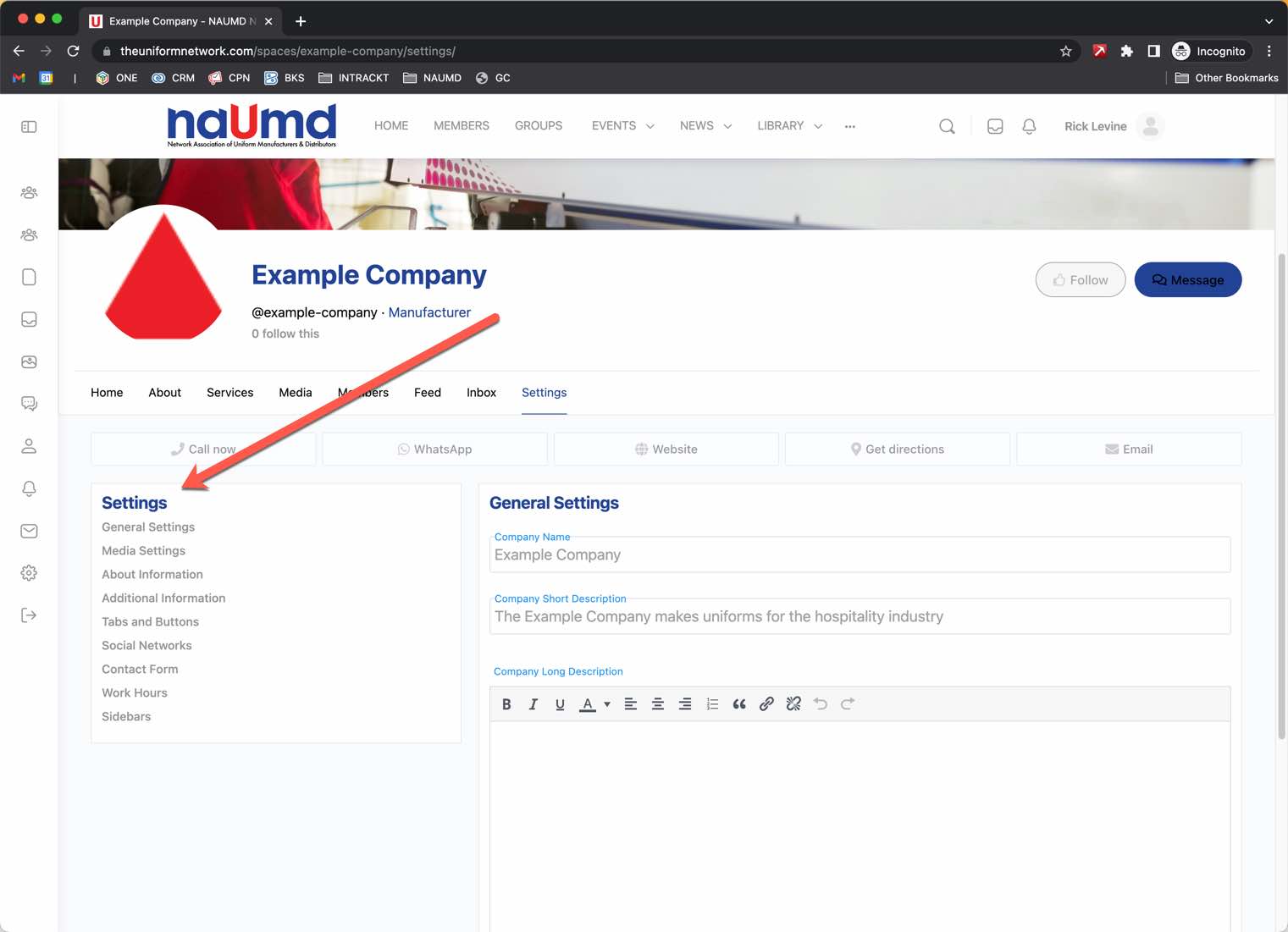
If you have any trouble, questions, or need further assistance, email us at info@naumd.com